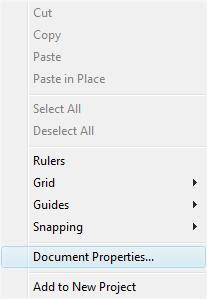
When you have selected this option for the menu you will then be given a dialogue box which again gives a vast amount of option to the user to change about the video, in this section of the blog this pop up dialogue box will be used several times. The box can be seen below.
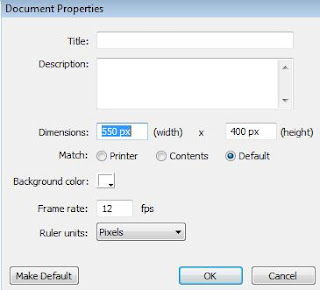
This is where you would select the options for fps. As you can see from the screen above it is currently on 12 fps, this is what is given to the users as a stock speed for your video and I decided to use this as it gives a smooth video finish. Also from this screen you can select the size of the screen you wish to show when a user attempts to view the flash video. When selecting a size for a video you are also given the option for a measurement for example pixels, centimetres, millimetres and inches. Again you can see this from the screen dump above.
I have chosen the screen settings to be 550 widths by 400 lengths in the pixel measurement. This is because I feel this is the perfect size for Hello Kitty to sit on the grass and for all of the buttons to be in one screen, also when Kitty is performing her actions they also fit perfectly on the screen.
One of the key things to consider when dealing with the exporting of your flash video is the quality and size of your video, there is a direct correlation between the quality of your video and the size. An example of this is if you are to increase the quality of your image then the size will become bigger. This applies the other way around and reduction in quality will create a smaller file. The screen dump below is the pop up screen that you are given when choosing the export flash video option.
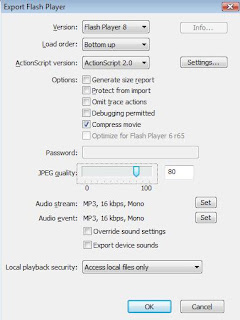
As I have said before when selecting a file size in relation to quality it is important to get a good balance of size and quality so if you enlarge the screen dump above you will be able to see that I have selected a quality of 80 out of 100, this is because the video looks and plays very smooth, the file size is large in relation to a lesser quality however I would rather my video played smooth if it means a little bigger.
No comments:
Post a Comment